View Download History¶
Check versions and qualities you have downloaded.
At a Glance¶
From Asset Details 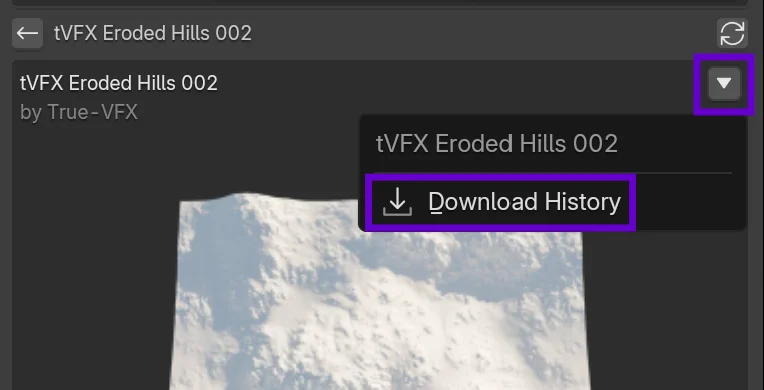 ¶
¶
- Owned asset: locate menu button ().
- Click
Download History. - Panel switches to history view.
History Entries¶
- Date/time of download (formatted date).
- Quality title.
- Version title.
When Empty¶
- Shows "Not downloaded yet." message.
Troubleshooting¶
History not updating?
- Re-open the asset menu to refresh.
- Confirm the download fully completed.
- Check network connectivity.
Wrong version shown?
- Clear variant selection and re-open dialog.
- A newer version may have replaced prior selection.
Missing older entries?
- Local history pruning may occur (limit).
- Re-download to repopulate with current version.