Use Tags & Categories¶
Combine categories and tags to refine large libraries.
At a Glance¶
-
Browse Tree
Drill into hierarchy.
Categories -
Quick Search
Filter visible nodes.
Search -
Tag Chips
Click to pivot list.
Tags -
Path Breadcrumb
Shows current chain.
Categories -
Back / Browse All
Navigate upward.
Categories -
Combined Filters
Use with search & type.
Browse
Categories 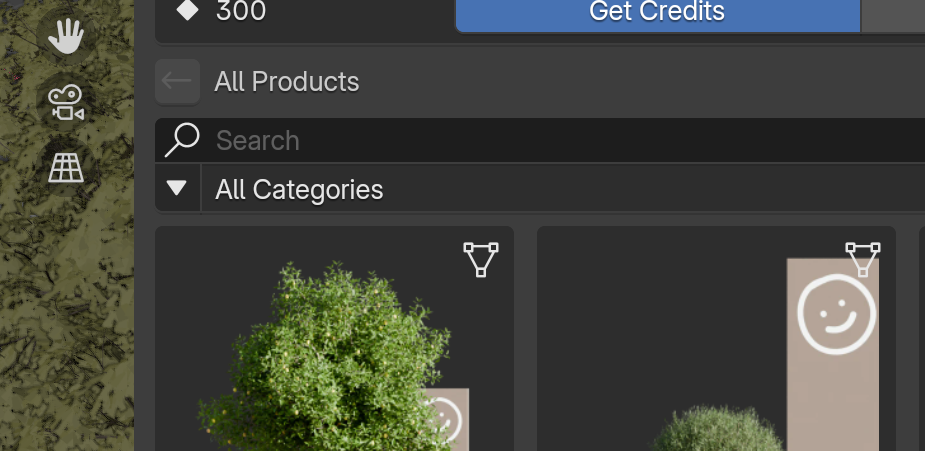 ¶
¶
- Open Categories popover .
- Click a category to drill deeper.
- Use
Browse All/Backentry to go up. - Path summary shows current chain.
- Type in the search box to filter visible categories (case-insensitive).
Tags 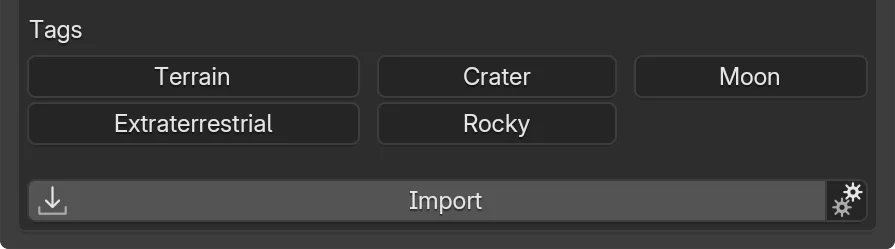 ¶
¶
- Open a product details page.
- Click a tag chip.
- Browser reloads filtered by that tag.
Troubleshooting¶
Category list empty?
- No categories for current filter scope.
- Clear other filters (Owned / Type).
- Check connectivity.
Tag click does nothing?
- Tag may map to zero results—check filter bar.
- Re-open details page and retry.
Wrong category path shown?
- Refresh product metadata.
- Category taxonomy may have updated.