Manage Variants & Updates¶
Control which variant of an asset you import.
At a Glance¶
Open Variant Dialog 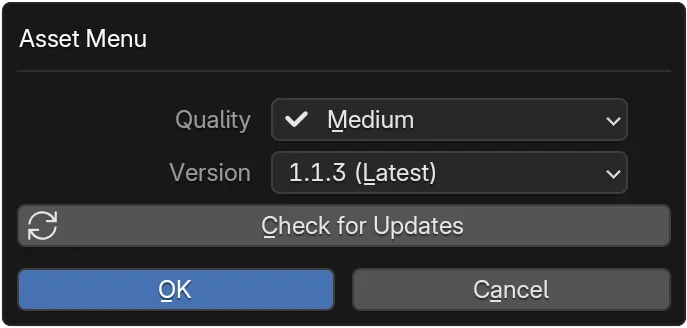 ¶
¶
- Owned asset card: click Settings () below title (or via Import row).
- Dialog shows
QualityandVersiondropdowns.
Select Quality¶
- Choose resolution or data size option.
- Description may include file size.
Select Version¶
- Defaults to latest compatible version.
- Pick another if older compatibility required.
Check for Updates¶
- In the dialog click
Check for Updates. - If an update found, version list may change.
- Re-select desired version if needed and confirm.
Persisted Choice¶
- Your selection saves locally and applies to next Import.
Pre-cache variants in bulk
To pre-download owned assets for offline use, use Preferences > Advanced > Download All Owned Assets. You can optionally download all quality levels for each asset.
Troubleshooting¶
New version not appearing?
- Click Check for Updates again.
- Verify network connectivity.
- Asset may not have newer compatible release.
Import still using old quality?
- Re-open dialog to confirm saved selection.
- Clear local cache for asset then re-import.
Version list empty?
- Ownership may have lapsed / not recognized—re-authenticate.
- Check Console for API errors.